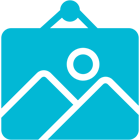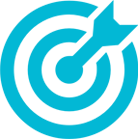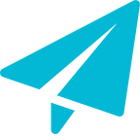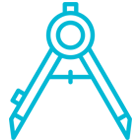
Lenticular Design Guidelines
So you’ve decided to have us produce your lenticular! Now what?
We encourage you to discuss your art and your goals with us. We can help make sure you are moving in the right direction. In the meantime, here are some general guidelines that will help you make your image as clear and impactful as possible.

The Basics
The Basics
Resolution: 300dpi
Bleed: Please be sure to include a 1/8” bleed (except for 3D images which require 1/8” bleed on top and bottom and 1” bleed on left and right)
Color: Files should be supplied as CMYK. If they are supplied as RGB there will be a shift in color as they are converted.
File Transfer: You can upload your artwork to our FTP site. For access information, please contact your account representative.
Some General Tips
Some General Tips
- Avoid very thin lines as they tend to break up and look pixilated underneath the lenticular lens. Text should be at least 12 point San Serif font.
- Whenever possible, avoid solid color backgrounds (especially white) and instead use textured backgrounds with color.
Avoid strong contrast between elements of the image that will change. In other words, avoid having elements change from black to white as this will cause ghosting between the images (learn more about that here).
- Animations can either happen as the viewing angle changes left to right or up/down. The fact is that up/down images simply work better, so unless you are using your lenticular as a display piece that people will be walking past, we recommend up/down animations. This does not affect the artwork supplied.
We classify all lenticular images into two types of effects: 3D and Animation.
Animation
Animation
These can be anything from a flip (an animation that simply changes between Image 1 and Image 2), a Zoom (an image that gets progressively larger in each frame), or a motion image that animates through a large series of frames. No need to distinguish between these; they are all animations.
Tips For Animated Images
- If possible, keep at least the background constant in each image. The more that is the same in each frame, the more the elements that change will stand out.
- Less is more! When choosing the number of frames to appear in the image, keep in mind that the more frames you use, the less clearly you will see each one. This fact can help with something fluid like a baseball swing but can hurt if the frames are meant to be completely distinct. Just remember, more frames usually means more ghosting.
3D
3D
These images do not change. They appear to show depth between the elements of the image and look the same from all viewing angles.
Tips for 3D images
- The image must be supplied as a layered Photoshop file with each element of the image on its own completed layer.
- The more elements that appear in the image, the more “depth information” there will be for the viewer. Depth is only relative between objects, so make sure there are enough elements to compare.
- Add texture to the background layer as this will also create depth information.
How to Design for Lenticular Printing: A Complete Guide
This page will help guide you through the process of creating a beautiful lenticular design that is sure to achieve your goals. We’ll give you not just the nuts and bolts of file set up, but also the best tips for making sure that your lenticular print is successful and achieves your vision.
There are general rules for creating any graphic design project, and all of them certainly apply to lenticular design. However, lenticular printing is a unique medium, and there are additional unique considerations in putting together the source art. Because lenticular printing shows depth or animation, you’ll want to use those effects wisely and get the most out of them. It’s really not hard, but a little knowledge can go a long way in heading off issues early in the design process.
Types of Lenticular Effects That You Can Design For
The first question you’ll want to consider is: What effect do you want to use? In other words, What do you want your image to do? This, of course, is where lenticular differs from traditional print, which doesn’t do anything. Lenticular can display two main effects: animation and 3D. However, animation comes in many flavors. People refer to these with terms like flip (2-frame animation), morph (a start frame, end frame, and incremental changes in-between), zoom (an image that grows larger in each frame), etc. We prefer to think of any image that changes as an animation. Bugs Bunny and Toy Story may show different things, but they’re both animations!
3D is a bit different in both file set up and general design guidelines, and you can read more about that below. And while some guidelines are common to both 3D and to animations, others are particular to one or the other.
Lenticular Design Best Practices
Let’s start with the general rules that apply to all lenticular designs. For pieces that are smaller than 27”x 40”, files should be supplied at 300 dpi. Low res files will result in grainy prints. You should supply a PDF for each frame of the animation. So if it’s a 2-frame flip, just supply 2 PDFs. All animation files should include a 1/8” bleed, and all 3D files should include a 1/8” bleed at top and bottom and a 1/2” bleed at the left and right side.
Common Lenticular Design Mistakes to Avoid
There are some common pitfalls in lenticular design, but if you keep these in mind, they’re easy to avoid. The first thing to know is that the following are generally not best practices, but that doesn’t mean they will ruin your design. Some rules are made to be broken, especially when it comes to design! That said, here are the most common pitfalls:
1) High Contrast Changes
It’s best to avoid flipping from black to white, or even dark elements to light elements. The reason is ghosting. Dark elements will not completely disappear into light elements in the alternate frame. This means that you will end of seeing both the elements from frame 1 and the elements from frame 2 at the same time. While this is not typically optimal, it may work just fine if the frames are similar (like an image of a person moving from one position to another). But if the two images are completely different, high contrast changes will look messy. Solid white background can pose a particular problem, as anything moving against them will automatically be a high contrast change.
2) Small Font or Very Fine Detail
A lenticular lens is made up of fine lines that lay across the image. This is what creates the magical effect, but this can also cause pixilation of very fine lines in your artwork. Using font that is smaller than 10pt or serifed can result in text that is difficult to read, or at least choppy looking. The same goes for any small detail or fine lines in your image. They risk being pixilated by the lines of the lens; if that detail is important, you don’t want it to get lost.
3) Using Too Many Frames
There is not any hard limit to how many frames you can use; however, when creating a lenticular animation design, it’s important to know that the more frames you use, the less distinctly you will see each frame. Some animations require each frame to be seen on its own, distinct from the others. This is typically true with “flip” image that are showing completely different elements in each frame. If this is the case with your design, you’ll want to limit it to 2-3 frames.
Some animations, like a dance for example, show small incremental changes with each frame. Most of the image, including the background, stays the same, and only some elements change slightly from frame to frame. With these animations, you can use as many as 7 or more frames. In some cases, as many as 12 or more!
4) Jumps in the Action That are Too Large or Too Small
Large movement with each frame can look jumpy. If something in your image is moving, best to limit how far it moves from frame to frame. Smaller movements with each frame will create a more fluid look. That said, if the movements are too small, the animation may be too subtle and viewers many not notice the movement at all. There is definitely a “Goldilocks” amount of movement that is “just right“ enough movement to be interesting without being so much that it looks chaotic.
5) Not Enough “Depth Information” (3D Only)
This last one applies to 3D images only. To create a great 3D lenticular, It’s important there is plenty of depth information. That simply means that there is a lot of stuff to compare in space. It’s key that there is a background, a mid-ground, and a foreground to compare. But for truly great 3D, you really want at least 5 layers or more. If you simply have a person against a solid color background, there is no opportunity to show depth. If you instead have a person with their hands stretched in front of them, flowers in front of that, a tree behind her, and mountains behind that, now you’re cooking with gas! The depth between all of these elements will result in a great 3D lenticular print.
Preparing Your Files for Lenticular Printing
Once your design is complete, you’re ready to supply the files for production. Here are the key things to know:
For Animation
Files should be supplies as PDF, TIFF or JPEG, along with the native design files, if possible.
Resolution: 300dpi at size for anything up to 27”x 40”. 100dpi at size if larger than 27”x 40”.
Bleed: 1/8” all around
Color: CMYK
For 3D
Supply a Photoshop (PSD) file only.
Resolution: 300dpi at size for anything up to 27”x 40”. 100dpi at size if larger than 27”x 40”.
Bleed: 1/8” at top and bottom with a full 1” at left and right.
Color: CMYK
For All Images
Always maintain a 1/4” “safety zone” from the trim line. This means that any important element should be at least 1/4” away from the edge of your card.
Where to Upload Files
You can upload your files to http://world3d.wetransfer.com or check in with your account representative with any questions.
Final Wrap Up
If you follow the above guidance, you’ll be sure to end up with a lenticular print that not only looks great but delights your audience while conveying your message. But one of the most important last steps is to provide your design for feedback. We’re here to make sure your lenticular printing project doesn’t just work, but that it looks incredible. When you submit your files, we will review them with you and recommend any possible changes or enhancements. Once we’re all agreed that they’re looking great, we will provide you with a digital proof (a GIF that simulates the lenticular) so you can get a strong idea of how the final product will look. Only then do we move forward with final production.
If you have any questions about the above, or if you would like to discuss any aspect of your lenticular design, we invite you to reach out anytime. We’re here to help make sure you’re lenticular project is a great success, and we’re excited to discuss it with you anytime.
Please call, email, or upload your art, and we’ll get back to you quickly with helpful guidance. We can’t wait to see what you’ll create!
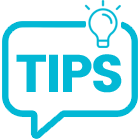
10 Tips To A Great Lenticular
There are certain steps you can take to make your lenticular the best it can be. Use these tips we’ve learned along the way to get started.
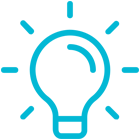
Design Tips
We’re here to help make sure your lenticular print looks great. Here you will find some essential design tips to keep in mind as you design your piece.
How to Get Started
So you’ve decided to do a lenticular project…Great!
How do we do it? Simple!